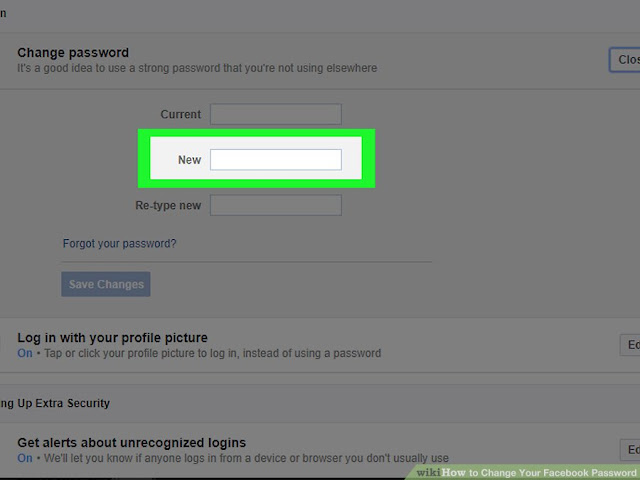HOW TO CHANGE FACEBOOK password
Dear Facebook user here you will learn How to Change Facebook Password. Our website team share easy method to change the Facebook password. Follow the complete steps and read the complete article. If our article helpful for you please share with your friends. Sharing caring.
You may also like:
Step No.1:
First of all, you go to the https://www.facebook.com/ and login with Facebookuser name and password.
To change your password on Facebook if you're already logged in:
Step No.2:
Click in the top right corner of any Facebook page.
Step No.3:
Click in the setting option.
Step No.4:
Click Security and Login button.
Step No.5:
Click Edit next to Change Password button.
Step No.6:
Enter the current Facebook password.
Step No.7:
Enter the new Facebook password.
Step No.8:
Enter the re type new Facebook password.
Step No.9:
After enter the new Facebook password then Click Save Changes button.
Now your Facebook account password change successfully.
Facebookforget your password?
If you're logged in but have forgotten your password, follow the steps under Change Your Password then click Forgot your password? and follow the steps to reset it. Keep in mind that you'll need access to the email associated with your account.
Reset Your Password ?
To reset your password if you're not logged in to Facebook:
- Go to the Find Your Account Page.
- Type the email, mobile phone number, full name or username associated with your account, then click Search.
- Follow the on-screen instructions.
- If you're still having trouble, we can help you recoveryour account.